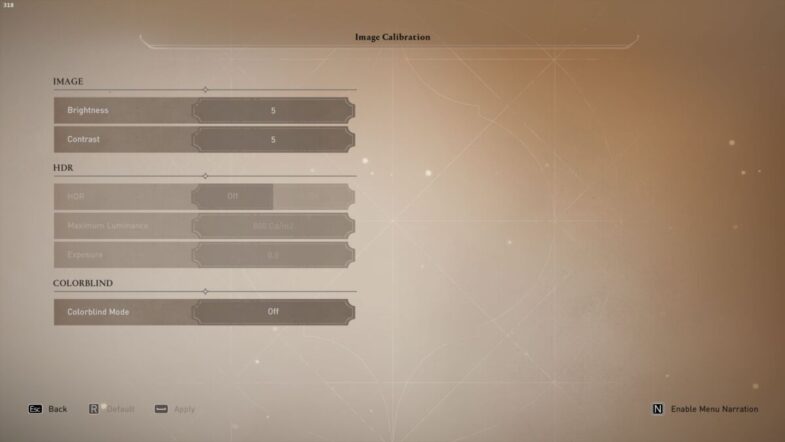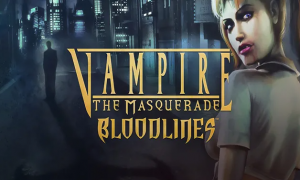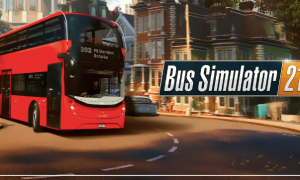How to Enable HDR on Mirage PC / Console: Steps
No video game can rival Assassin’s Creed Mirage to make Baghdad look fantastic, from breathtaking landscapes and bustling paths to landmarks hidden among dunes that wait to be discovered. But for an enhanced viewing experience, enable HDR for even brighter hues!
Accessing HDR in AC Mirage is relatively straightforward: navigate to Options > Screen > Image Calibration, turn it on from there, and change Maximum Luminance and Exposure values as necessary. If any option for HDR becomes greyed out, it could indicate that your system or display does not support HDR functionality.
On Xbox, navigate to Profile & System Settings General TV Display Options Video Modes Allow HDR10.
If Mirage still does not allow HDR support for you, it might be that either your display is incompatible with HDR or needs to be turned on directly on it. Since there are too many display models, providing individual tutorials would not be feasible. However, some displays might just recognize an HDR signal but do nothing with it.
Be mindful that HDR may produce images that differ significantly from what was intended or seem washed-out compared to what you expected.